Promoting Your Event
To promote your Glebe Society Event
- On the internet using Eventbrite: Upload the details yourself, following the instructions below
- In the Glebe Society web site calendar (but not on Eventbrite) – send the details to support@glebesociety.org.au
- On Facebook – send the details to facebook@glebesociety.org.au
- On Twitter – send the details to twitter@glebesociety.org.au
- On the Sydney Talks web site – go to http://www.sydneytalks.com.au/submit-a-talk
- In the Bulletin – send the details editor@glebesociety.org.au
__________________________________________________________________
Promoting Events on the Web
Events are promoted in the calendar on the Glebe Society web site. Many events are also promoted using Eventbrite.
All Glebe Society events on Eventbrite are also promoted in the Glebe Society web site calendar.
If the event is being promoted on Eventbrite, it is easier to set up the Eventbrite page before doing the website calendar entry.
Setting Up an Event on Eventbrite
If you are not comfortable uploading event details, please email support@glebesociety.org.au or email/call Virginia (communications@glebesociety.org.au or 0402 153 074)
Go to eventbrite.com.au
Log in with the email events@glebesociety.org.au and the gmail password. Click the green “Create a New Event” button
In the Add Event Details Screen:
- Fill in the Event title, Location, Date & time and the Event Description.
- The Organiser name and Organiser description will already be filled in. (You can change it.)
- If it is a public event, tick the “Include links to Facebook and Twitter” box.
- Create Tickets
- Click the appropriate box for Free Tickets, Paid Tickets or Entry by Donation.
- Give the type of ticket a name (such as “Members only” or “Complimentary”)
- Fill in the maximum number of tickets of this type o If the tickets are paid, fill in the price.
- If there are special conditions on this type of ticket (such as a maximum of 2 per order), click the little cog wheel icon and fill in the Settings as required
- Repeat this process for any other type of tickets.
- Additional Settings
- If you want Eventbrite to publicise your event, tick the “Public” box; otherwise tick “Private”.
- If your event is public, choose two categories in which you would like it publicised in the dropdown lists.
- If you want, tick the box to show the number of tickets remaining (on the event registration page).
- Click “Make the Event Live!”
- You will be taken to the Event Dashboard page
- Click in the box next to the link icon for your event page and enter a URL prefix of your choice (such as myevent2014) in the box next to “.eventbrite.com.au”
- Click Save.
- Note the name of the URL that you have created (in this case http://myevent2014.eventbrite.com.au)
- Log out of Eventbrite (in the dropdown under the blue glebesociety@gmail.com box).
To view the registration page for this event, go to the URL that you created (in this case http://myevent2014.eventbrite.com.au)
To view all Glebe Society events, go to http://glebesociety.eventbrite.com.au
To manage or edit events:
- · log on to Eventbrite
- · select My Events from the top menu
- · click Manage or Edit next to the event title



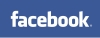






Join the conversation on Facebook.