Images can be either uploaded to our WordPress site’s Media Library or stored in our Google+ Photo Gallery.
Uploading and Inserting Images Using the Media Library
![]() To insert an image into your post, click the Add Media button.
To insert an image into your post, click the Add Media button.
You can either:
- upload an image from your computer by clicking the Upload Files tag at the top of the pop-up window, browsing to the image that you want and clicking on Open. This will upload your image and return you to the Image Properties screen with the details of the image filled in.
- Select an image that has previously been uploaded by clicking the Media Library tag.
Uploading Images to Google+
Log into Google+ at https://plus.google.com with the Gmail username and password.
Select Photos in the dropdown menu under Home.
Select Upload Photos and upload the photos from your computer.
When the photos have uploaded, select the album to place the in using the dropdown menu under Add an album.
When the images are uploaded, you can add captions.
Click Done and a popup screen asks you to share the images.
For images to be displayed on the Glebe Society web site, click the To: box and select Public .
Click Skip to finish.
Inserting Whole Google+ Photo Albums
In the edit post or page screen, click the picasa icon (![]() ) next to Add Media . A popup screen will be displayed.
) next to Add Media . A popup screen will be displayed.
If there is a Change User box, enter glebesociety.
The Glebe Society Photo Gallery will be displayed.
To insert a whole photo album, click the Al u utto near the top of the screen. (It will change to Shortcode).
Select the photo album that you want to display and the code to display it will be inserted onto your page or post.



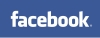






Join the conversation on Facebook.