Creating a Form
Click on the Add Contact Form button above the text box on any post or page editing screen. A contact form pop-up screen will appear.
The default has four default field – name, email, website and comment.
To change any of the default fields, mouse over the field and click the Edit link which appears above the text box. You can change:
- the title of the field,
- the type of field and
- whether filling in the field is required.
To delete any of the default fields, click the minus sign (-) to the right of the text box.
To add a new field, click the Add a New Field link at the bottom of the text boxes. You can specify:
- the title of the field,
- the type of field and
- whether filling in the field is required.
To change the order of a field, mouse over the text box and click the Move link which appears above the text box and then drag the tool-tip up or down as required.
To set email recipients, click the Email Notifications tab at the top of the pop-up screen. By default, the form will be sent to the author of the page or post. If you want the form be sent to someone else, fill in their email address and the email subject.
If you want the form to be sent to multiple recipients, list their email addresses, separated by commas, in the email address field.
When you are finished, click the Add This Form to My Post Button.
Field Types
The available field types are
- Checkbox (for a yes/no choice)
- Checkbox with multiple items (for possibly selecting several items)
- Dropdown (for selecting one item)
- Name
- Radio (for selecting one of several options)
- Text (for a single line)
- Text Area (for multiple lines)
- Website
Editing a Form
To edit a form, click on the Add Contact Form button and make the changes that you require in the pop-up screen.
Stored Replies
As well as being emailed to the specified addresses all form replies are stored in the database.
To view the stored replies, click on Feedback link in the left sidebar menu of the admin screen.



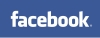






Join the conversation on Facebook.